
Color balance enables you to change hue of images. The filter only multiplies image values of red, green, and blue, so significant change can not be performed but can be used practically. For example the figure below is a image enlarged blue value, it is a cool and natural, isn't it ?


Color balance parameters
You can change color balance parameters by a dialog. The dialog can be shown by right clicking the menu item "Color balance".
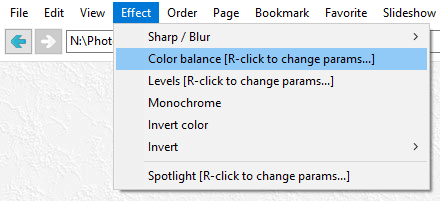
Changes in the color balance dialog is reflected immediately to images in the main view.
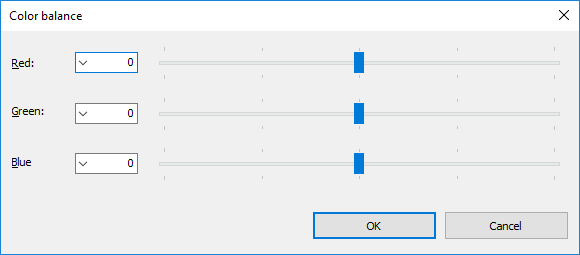
Red
Specify the power value of 2 multiplied to the red value. 0 means no effect. The positive value increases red value. And negative value decreases red value which means increase cyan which is complementary color of red.
Green
Specify the power value of 2 multiplied to the green value. 0 means no effect. The positive value increases green value. And negative value decreases green value which means increase magenta which is complementary color of green.
Blue
Specify the power value of 2 multiplied to the blue value. 0 means no effect. The positive value increases blue value. And negative value decreases blue value which means increase yellow which is complementary color of blue.
Download Now !
Contact
Use mail form to contact me.
