
Rotate selected images NEW!
You can select images and rotate. Rotated images and rotate angles are stored to a configuration file so rotation is maintained if you restart Miruno PC Photoframe.
And rotate information is saved as a configuration file, rotated files are not changed.
Because image files are not changed, rotate information is not affect if you open the rotated files by anothor applications. But you can rotate files easily, and read only files can be rotated immediately.
How to rotate ?
Step1: Select images to rotate
You can select images by dragging from outside of images. You can scroll by dragging to the top or bottom of the main view.
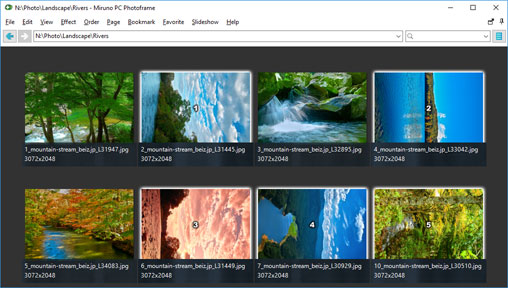
You can use shift key to select range and ctrl key to invert selection like windows explorer. For details refer to Usage - Shell .
Step2: Select a rotation angle from menu
Select rotation angle from the main menu 'Edit > Rotate'.
- 90 counter-clockwise : rotate images 90 degree counter-clockwise
- 90 clockwise : rotate images 90 degree clockwise
- 180 : rotate images 180 degree
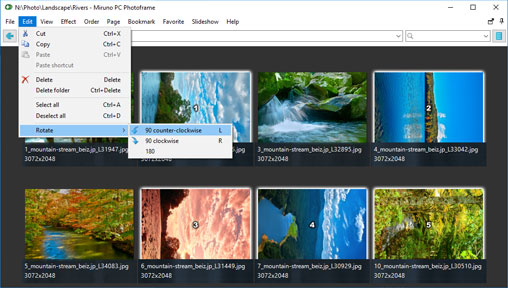
Selected images will be rotated. Click at outside of the images to deselect. But if you click nearest the edges, parent folder may be opened. Deselect
(
 )
and Open parent
(
)
and Open parent
(
 )
can be distinguished by the mouse cursor form.
)
can be distinguished by the mouse cursor form.
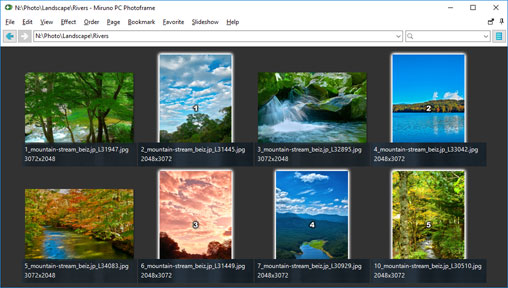
Details of Rotation
Rotated files are identified by the file size and the hash value of the center of the file data. So rotate information is shared by files that has same data. For example if 'b.jpg' is a copy of 'a.jpg' to rotate a.jpg causes rotation of 'b.jpg' at the same time.
But comparing all the data of files takes a lot of time. And saving all the data of rotated files is not realistic. So Miruno PC Photoframe uses 'File size' and 'Hash value of the center of the data' to identify rotated files.
As a result, different data files may share rotate information, but the possibility is small to ignore for casual use.
Limitation of the rotate information
Miruno uses only 'File size' and 'Hash value of the center of the data' to identify rotated files. So different data files may be share the rotate information. At the situation you can use 'Photo editor' to rotate files.
Jpeg files
Lossy image files like Jpeg has great ability to shrink data so file size is changeable by small differences of the data. And there is a small possibility that different files have same file size and same hash value.
PNG, GIF files
Lossless image files like PNG or GIF has smaller ability to shrink data so file size is less changeable than lossy image files like Jpeg.
BMP files
No-compression image files like BMP has great possibility that different files have same file size and same hash value. It may be better to use 'Photo editor' to rotate images.
A configuration file
Rotate information is saved at
C:\Users\[Login user name]\AppData\Roaming\SSSoftware\Miruno\DB\db.dat
To erase rotate information, delete the file after quit Miruno PC Photoframe.
Download Now !
Contact
Use mail form to contact me.
