
File Assocs Tab of Settings is abolished
File Assocs Tab is abolished from version 2.0. Use OS function to associate file types. For example you can use 'Settings > System > Default apps' on Windows 10.
Windows 10
After installing Miruno PC Photoframe, you can associate file types to the application when you open the files that can be opened by the application. For example you can choose a application as the default to open jpeg file types after double-clicking to open a jpeg file on Microsoft Windows Explorer.
File Assocs
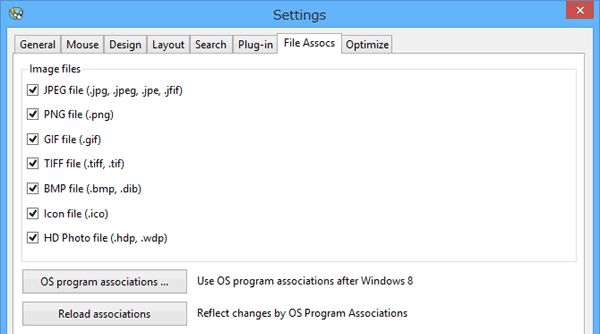
Check boxes of Image files
Check the boxes to associate file types to Miruno. This functionality can be used only if you install the Miruno. You can't diassociate with Windows Vista. And you can't associate with Windows 8. With Windows 8 you can use OS Program associations (use the button below).
Button: OS Program associations.
Push to associate by Program associations of Windows control panels. If you push this button you can't manipulate this dialog untill pushing Reload associations button.
Button: Reload associations
Push after the association by OS Program associations to use this dialog.
Download Now !
Contact
Use mail form to contact me.
